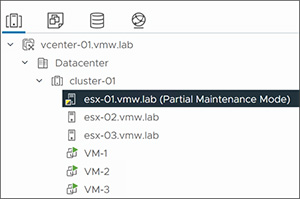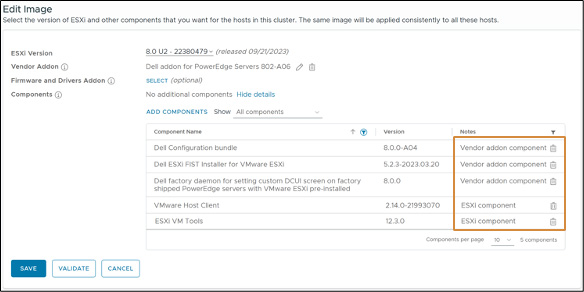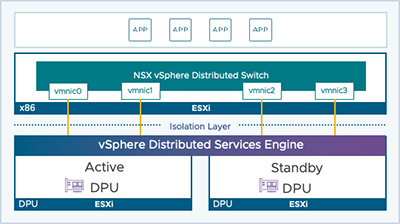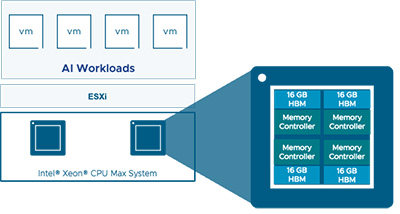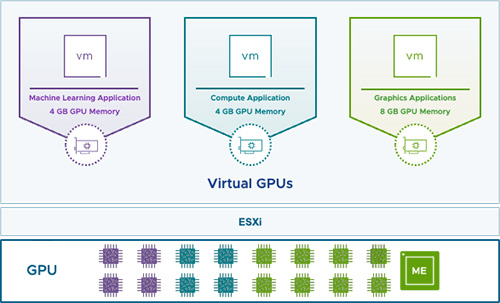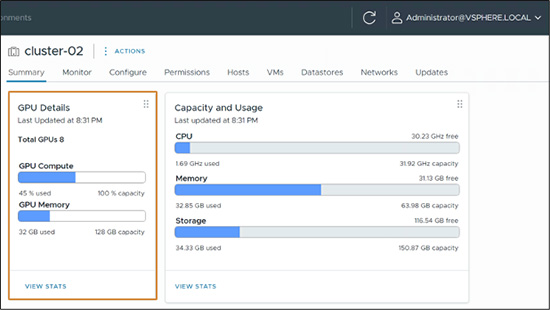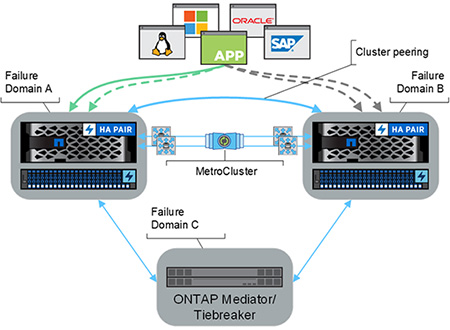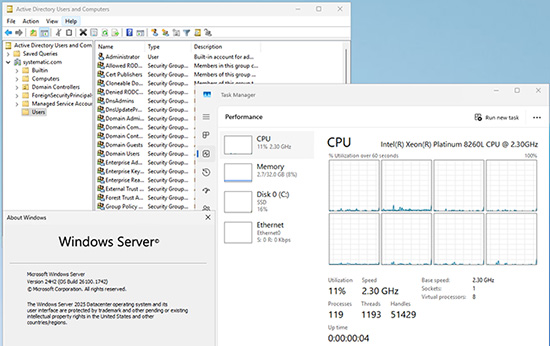(在家觀看 = 0%,在校觀看 = 100%)
100% 在校觀看日期及時間:
自由選擇,點選以下地區觀看辦公時間及位置
課時: 36 小時
享用時期: 12 星期。進度由您控制,可快可慢。
課堂錄影導師:Larry
在校免費試睇:首 3 小時,請致電以上地點與本中心職員預約。
本課程提供在校免費重睇及導師解答服務。
(在家觀看 = 100%,在校觀看 = 0%)
100% 在家觀看日期及時間:
每天 24 小時全天候不限次數地觀看
課時: 36 小時
享用時期: 12 星期。進度由您控制,可快可慢。
課堂錄影導師:Larry
在校免費試睇:首 3 小時,請致電以上地點與本中心職員預約。
本課程提供導師解答服務。
雲服務行業在技術、收入、複雜性方面正在迅速發展。2024年,全球在雲計算資源上的支出達到創紀錄的 8050 億美元,較上年大幅增長 23%。同樣,全球雲系統和服務管理軟件市場的供應商收入增長了 19.5%,達到約 130 億美元。
根據 IDC - Worldwide Cloud Systems Management Software Market Shares最新出版的研究報告,VMware 的雲端系統管理軟件保持行業領先地位,市場份額約 25.8%,全球營收達到 23.9 億美元 (約 186.4 億港元)。
IDC 預測 2025 年該市場收入將達到約 155 億美元,較 2024 年增長約 19.2%,進一步鞏固雲管理軟件 (例如 VMware vCenter / vSphere) 的重要性。
VMware 的出品於最近的報告仍然穩佔榜首!
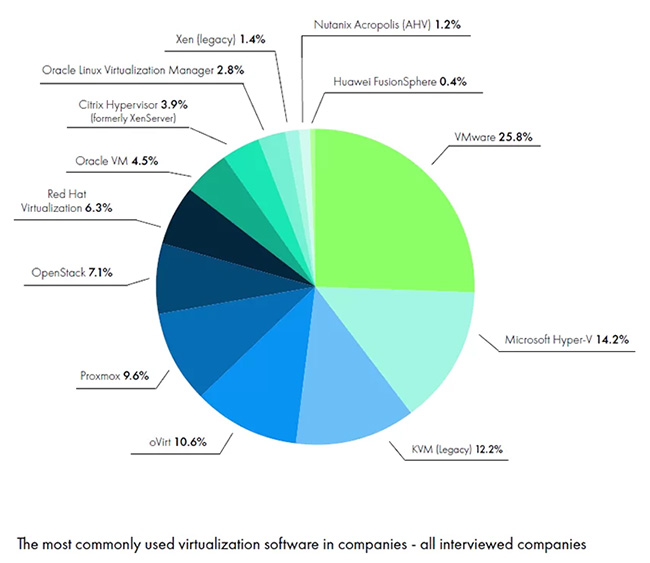
IDC 在報告中是這樣評價 VMware 的:
“VMware 繼續領先整個市場,反映了 VMware 在為用戶提供雲計算管理監控、分析和自動化方面所做的持續努力。在核心 hypervisor 產品市場已經趨於成熟和增長持平的情況下,VMware 通過管理軟體 (vCloud Suite 和 vSphere with Operations Management) 和雲端 SaaS 服務來繼續推動公司整體業績的增長。許多企業選擇 VMware 的技術來構建他們的私有雲,VMware 的管理解決方案也被廣泛應用於這些雲環境中。在最近的 VMworld 用戶大會上,VMware 又推出了一系列的新產品 (包括對於 Aria Operations 的更新),這些都展示了 VMware 對於實現多雲戰略的承諾和決心。”
VMware 的混合雲端為所有內部部署及雲端部署的商業應用程序 (Applications) 提供一致的部署方式、安全策略、可見性和管理規範 (Visibility & Governance)。
未來趨勢
未來的趨勢顯示,全球雲端系統和服務管理軟件,以及全球 SaaS 市場和技術,將持續發展。大多數組織偏好公共雲和私有雲的平衡組合,即所謂的「混合雲」。
隨著公司的成長,他們正在尋找可擴展的雲端解決方案,能夠無縫整合於各種雲端平台,如 VMware Cloud 和其他新興供應商。雲端服務供應商可以預期這種趨勢將持續數年。
此外,全球 COVID-19 大流行對雲端服務行業的長期影響預計將趨於穩定,各大機構和組織將專注於其他推動雲端採用的因素,如可持續性、安全性和法規遵循。重要的是,許多公司預計將繼續偏好混合雲的運作模式,因為它能夠優化雲端資源並提升整體應用程式性能。
混合雲端架構
對於雲平台而言,提供能夠滿足任何客戶要求的靈活混合架構至關重要。業務需求通常在不斷發展,因此雲服務提供應商 (Cloud Service Providers) 提供多種靈活的服務模型,以適應不同類型的客戶需求。
隨著組織越來越意識到各自雲系統的獨特優勢和劣勢,多雲 (Multi-Cloud) 解決方案的採用也在增加。通過實施混合模型,公司可以享受公共雲和私有雲的好處和便利,並同時利用各自的優點來減低企業營運成本。
雲產業的主要參與者
最近十多年來,多數雲管理服務供應商擴展了其運營能力和功能,以支持更多機構 (尤其是大型企業) 的需求。對於促進提供混合雲解決方案這方面,取得了很大的進步。
隨著 VMware 不斷增強其私有雲的管理服務,VMware 私有雲系統 vSphere 及 vCenter 第 8 版也經歷了巨大的改進。vSphere 及 vCenter 第 8 版提供簡化的生命週期管理、固有安全性並為傳統應用程式加快其速度。
vSphere 及 vCenter 第 8 版有哪些新功能?
- 簡化的生命週期管理,提供可簡化升級、修補與設定作業的新工具。
- 固有安全性,即 vSphere Trust Authority 和識別身份同盟。
- 應用程式加速,針對 DRS 和 vMotion 增強功能,以應大型和關鍵任務的工作負載。
- 透過 Active Directory Federation Services 進行識別身份同盟安全存取和帳戶管理。
- vSphere Trust Authority 適用於敏感性工作負載的遠端證明。
- 動態 DirectPath IO 支援 vGPU 和 DirectPath I/O 初始虛擬機放置。
- DRS 經過重新設計,採用更以工作負載為導向的方法,DRS 可平衡 vSphere 叢集中配置給工作負載的資源。
- vMotion 不論虛擬機大小為何,vMotion 邏輯近期的增強功能可提供不中斷的作業,特別適用大型和關鍵任務工作負載。
VMware vSphere 8 Update 3 已正式發佈,為 IT 管理員、DevOps 工程師及開發人員帶來了一系列全新功能和改進。根據 VMware 公佈,以下是這個版本的主要更新內容,讓您快速了解其亮點及對業務的價值:
- 即時修補 (Live Patch with Partial Maintenance Mode)
即時修補功能允許在不中斷運行中虛擬機的情況下,對 ESXi 主機進行修補。無需遷移工作負載或讓主機進入完全維護模式,虛擬機只需短暫暫停並快速恢復 (Fast Suspend and Resume, FSR)。
對於需要 7x24 運作的企業 (如金融、電商或醫療行業),這大大減少了修補帶來的停機時間。例如,從 8.0 U3 升級到 8.0 U3a 的修補就能無縫完成。
- vSphere Lifecycle Manager 增強
用戶現在可以從 ESXi 基本映像中移除不必要的組件,例如 VMware Host Client 或 ESXi VM Tools,並享有更多自定義選項,尤其在使用供應商插件時。 這讓 IT 管理員可以打造更精簡的映像,節省資源並提高效率,特別適合需要特制配置的本地數據中心。
- 安全性改進
新增對 PingFederate 的支持,並整合 Entra ID、Okta 和 ADFS 等身份驗證服務,同時提供基於配置文件的 TLS 密碼配置方法。企業越來越重視數據安全,這項更新強化了身份和訪問控制,簡化了安全配置流程,幫助符合合規性要求 (如 GDPR)。
- vSphere Distributed Services Engine
支援雙 DPU (Data Processing Unit) 配置,可用於高可用性 (Active / Standby) 或獨立操作模式。提供冗餘設計和更高的網絡卸載容量,確保關鍵應用在硬件故障時仍能穩定運行,非常適合需要高可靠性的行業,例如電訊或物流。
- Intel Xeon Max Series 支援
利用高帶寬內存 (HBM) 提升 AI / ML 和 HPC 應用的性能。為需要強大計算能力的企業提供競爭優勢。
- 非對稱 vGPU 設定檔、GPU 媒體引擎、動態 vGPU 設定支援及更好的 GPU 監控
現在可以在同一塊物理 GPU 上同時使用不同類型和記憶體大小的 vGPU 設定檔。例如,您可以將計算密集型和圖形密集型的虛擬機 (VM) 分配到同一 GPU 上。企業可以更靈活地利用 GPU 資源,特別適合需要運行 AI、機器學習或虛擬桌面等應用的公司,這樣能提高效率並節省硬件成本。
新增了對 GPU 媒體引擎的支援,讓虛擬機能使用 GPU 進行視頻編解碼,適用於視頻會議或串流媒體等應用。
這對媒體行業或需要高效視頻處理的企業來說非常實用,能提升應用程式的性能和用戶體驗。
管理員可以隨時調整 vGPU 設定檔,無需重啟 ESXi 主機,方便快速響應業務需求並減少了停機時間,特別適合企業在繁忙時段快速調整資源,保持運作順暢。
改進了 GPU 的監控和報告功能,讓管理員能更清楚地了解 GPU 的使用情況和性能。有助於金融科技或數據分析等行業更好地規劃資源,提升效率。
- Fault Tolerance Metro Cluster (城際容錯叢集)
Fault Tolerance Metro Cluster 的價值在於它為企業提供了一種高效的解決方案,能夠在跨城市的虛擬化環境中實現虛擬機的高可用性和業務連續性 。
Fault Tolerance (容錯) 功能確保虛擬機在硬件故障時能夠無縫切換到備用城市的數據中心,幾乎不中斷服務。這對於需要 7x24 運作的關鍵業務應用 (如金融交易系統、醫療系統) 至關重要。
在自然災害 (如地震、颱風) 或其他重大事件導致整個主力數據中心不可用的情況下,Fault Tolerance Metro Cluster 能夠快速切換到備用城市,以此確保業務連續運作。vSphere 8 update 3 能夠自動檢測故障並切換,無需人工干預,大幅縮短恢復時間,提升企業的應變能力。
本課程將為學員逐一教授形成 VMware 私有雲架構的眾多重要元素,例如 Software Defined Data Center (SDDC)、Software Defined Storage (SDS)、Virtual Networking、Fault Tolerance Clustering、Hyper Converged Infrastructure 等等混合雲端必用的技術,令學員對今時今日的混合雲端運作擁有根基而重要的知識!
| 課程名稱: |
VMware Certified Professional (1科 VMware vSphere Foundation Administrator) 國際認可證書課程 - 簡稱:VMware Training Course (VCP-VVFA) (提供7x24實習器材) |
| 課程時數: | 合共 36 小時 (共 12 堂),共 1 科 |
| 適合人士: | 對虛擬數據中心運作 / 混合雲端有興趣的人士 |
| 授課語言: | 以廣東話為主,輔以英語 |
| 課程筆記: | 本中心導師親自編寫英文為主筆記,而部份英文字附有中文對照。 |
VMware 已公佈考生必須通過以下 1 個 VCP-VVFA 相關科目的考試,便可獲發 VCP-VVFA 國際認可證書:
| 考試編號 | 科目名稱 |
| 2V0-16.25 | VMware Certified Professional - VMware vSphere Foundation Administrator |
本中心為 VMware 指定的考試試場。報考時請致電本中心,登記欲報考之科目考試編號、考試日期及時間 (最快可即日報考)。臨考試前要出示身份證及繳付 HK$2,050 之考試費。 考試不合格便可重新報考,不限次數。欲知道作答時間、題目總數、合格分數等詳細考試資料,可瀏覽本中心網頁 "各科考試分數資料"。 |
|
課程名稱:VMware Certified Professional (1科 VMware vSphere Foundation Administrator) 國際認可證書課程 - 簡稱:VMware Training Course (VCP-VVFA) (提供7x24實習器材) |
1. VMware vSphere and Virtualizing the IT Infrastructure
1.1 Aspects of Virtualization
1.1.1 Virtualizing the Computer
1.1.2 Virtualizing the Computer and Adding Virtual Machines
1.1.3 Virtualizing the Infrastructure
1.1.4 Cloud Computing
1.1.5 Server Consolidation
1.1.6 Business Continuity
1.2 Platform for Virtualization and Cloud Infrastructure
1.2.1 Relationships between the Component Layers of VMware vSphere
1.3 VMware vSphere Components and Features
1.4 Physical Topology of vSphere Datacenter
1.5 Virtual Datacenter Architecture
1.6 Hosts, Clusters, and Resource Pools
1.7 VMware vSphere Distributed Services
1.8 vSphere Distributed Resource Scheduler
1.9 vSphere High Availability
1.9.1 vSphere HA
1.9.2 vSphere Fault Tolerance
1.10 Network Architecture
1.11 Networking with vSphere Distributed Switches
1.12 Networking with vSphere Standard Switches
1.13 Storage Architecture
1.14 Management Layer: VMware vCenter Server
1.15 vCenter Server Core Services
1.16 vCenter Server Plug-Ins
1.17 vCenter Server Interfaces
2. vSphere Installation and Setup
2.1 Install vSphere Server
2.2 Setup vSphere Server Networking Settings
2.3 vSphere Host Client (formerly: vSphere Web Client)
2.4 Setup vSphere Server Settings
2.4.1 Creating a Datastore
2.4.2 Modify the Datastore Name
2.4.3 Modify the Time Configuration
2.5 Uploading Image of Guest OS
2.6 Creating Virtual Machine
2.7 About VMware Tools
2.8 Install VMWare Tools on Linux guest operating system
2.8.1 Manually Mount and Extract the VMWare Tools
2.8.2 Connect to the internet and obtain “net-tools” package
2.8.3 Install VMWare Tools
3. vSphere Storage
3.1 Storage Virtualization
3.2 Types of Physical Storage
3.2.1 Local Storage
3.2.2 Networked Storage
3.2.3 Fibre Channel (FC)
3.2.4 Internet SCSI (iSCSI)
3.2.5 Network-attached Storage (NAS)
3.2.6 NFS Storage
3.3 How Virtual Machines Access Storage
3.4 Working with Flash Devices
3.5 Using Flash Devices
3.6 More about Virtual Flash Resource
3.7 Working with Datastores
3.8 Understanding VMFS Datastores
3.8.1 How VMFS6 Differs from VMFS5
3.8.2 VMFS Datastores and Storage Disk Formats
3.8.3 NFS Datastores
3.9 Add New Storage
3.9.1 Increasing Datastore Capacity
3.10 Moving virtual machine without vCenter Server
3.11 Using vSphere with iSCSI
3.11.1 Setup iSCSI Target Server
3.11.2 Connect to iSCSI Target Server
3.12 Disk Modes
3.12.1 Dependent disk mode
3.12.2 Independent persistent mode
3.12.3 Independent Non-Persistent Mode
4. vSphere Networking
4.1 Networking Concepts
4.2 Network Services
4.2.1 Setup Networking
4.2.2 Change Virtual Network Settings
4.2.3 Edit Virtual Machine Network Adapter Setting
4.3 Virtual Network
4.3.1 Adding Virtual Network
4.3.2 Change the Virtual Machine Network
4.3.3 Changing Port Group VLAN ID settings
4.4 Virtual Switch
4.4.1 Add New Virtual Switch
4.4.2 Add Network Adapter to existing vSwitch
4.4.3 Maximum Transmission Unit (MTU) and Jumbo Frame support
4.4.4 Security Settings
5. vSphere Resource Management
5.1 Resource Management
5.2 Resource Allocation
5.2.1 Resource Allocation Shares
5.2.2 Resource Allocation Reservation
5.2.3 Resource Allocation Limit
5.2.4 Hyper threading and vSphere Hosts
5.2.5 Memory Sharing
5.3 Resource Management Settings
5.3.1 Check the Usage of CPU
5.3.2 Changing the Shares Value
5.3.3 Change CPU Affinity
5.3.4 Configuring CPU Resource Allocation Limit
5.3.5 Admission Control
6. vCenter Server Installation and Setup
6.1 vCenter Infrastructure
6.1.1 vSphere Software Components
6.1.2 vSphere Managed Inventory Objects
6.1.3 Optional vCenter Server Components
6.1.4 vCenter Server Plug-Ins
6.2 Installing vCenter Server
6.3 Basic Configuration of vCenter Server
7. Using vCenter Server
7.1 Datacenter
7.1.1 Creating a Datacenter
7.1.2 Rename Datacenter
7.2 Host
7.2.1 Adding Host into vCenter
7.2.2 Folder
7.2.3 Create vSphere Host Folder
7.2.4 Creating Virtual Machine Folder
7.3 Resource Pool
7.3.1 Create Resource Pool
7.3.2 Moving VM into Resource Pool
8. vSphere Server Upgrade
8.1 Install vSphere Update Manager
8.2 Using Lifecycle Manager to upgrade vSphere Server
9. vSphere Host Profiles
9.1 Creating a Host Profile
9.2 Using Host Profile
9.3 Cloning Host Profile
10. vMotion
10.1 Configuring vSphere host for vMotion
10.1.1 vMotion Notifications
10.1.2 Reduce Outages by Preparing Applications for Migration
10.1.3 vSphere vMotion Unified Data Transport
10.2 Storage vMotion
11. vSphere Monitoring and Performance
11.1 Enable Statistics Collection for Guest Operating System Performance Analysis
12. vSphere Alarm and Events
12.1 Introduction to Alarms and Events
12.2 Example 1
12.3 Example 2
12.4 Acknowledging or Resetting a triggered alarm
12.5 Configuring Retention of Tasks and Events
12.6 Monitoring Disk usage and Database size on VCSA
13. vSphere Scheduled Tasks
14. vSphere Permission
14.1 Assigning Permissions
14.2 Assigning Roles
14.3 Settings Roles
14.3.1 Configure vCenter Server integration with Active Directory
14.3.2 Create User Account and Group at Active Directory
14.3.3 Create Folders
14.3.4 Set Permission of Folders
15. Advanced Networking
15.1 Setup vMotion and Provisioning Network
15.2 Setup FT Network
15.3 Setup iSCSI Network
15.4 Bind iSCSI Adapter to vSwitch
15.5 Changing the Path Select Policy by using PowerCLI
15.6 More about Path Select Policy
15.6.1 Fixed (VMware)
15.6.2 Most Recently Used (VMware)
15.7 vSphere Distributed Switch
15.7.1 Distributed Switch Architecture
15.7.2 Uplink port group
15.7.3 Distributed port group
15.7.4 Distributed Switch Data Flow
15.7.5 Creating a Distributed Switch for Virtual Machine traffic
15.7.6 Network I/O Control
15.7.7 Bandwidth Allocation for System Traffic
15.7.8 Traffic Shaping Policy in a Distributed Switch environment
15.7.9 Port Mirroring
15.7.10 Traffic Filtering and Marking Policy
15.7.11 Switch Discovery Protocol
15.7.12 Backing up a Virtual Distributed Switch
16. High Availability and Fault Tolerance
16.1 How vSphere HA Works
16.2 Host Failure Types and Detection
16.3 Master and Slave Hosts
16.4 Datastore Heartbeating
16.5 Using vSphere HA and DRS Together
16.6 vSphere HA Admission Control
16.7 Host Failures Cluster Tolerates Admission Control Policy
16.8 Slot Size Calculation
16.9 Using Slots to Compute the Current Failover Capacity
16.10 Advanced Runtime Info
16.11 Admission Control Using Host Failures Cluster Tolerates Policy
16.12 Percentage of Cluster Resources Reserved Admission Control Policy
16.13 Computing the Current Failover Capacity
16.14 Admission Control Using Percentage of Cluster Resources Reserved Policy
16.15 Specify Failover Hosts Admission Control Policy
16.16 Choosing an Admission Control Policy
17. Creating vSphere HA Cluster
17.1.1 Setup the Lab
17.1.2 Create Cluster
17.1.3 Cluster Features
17.2 Fault Tolerance for Virtual Machine
17.2.1 How Fault Tolerance Works
17.2.2 Fault Tolerance Interoperability
17.3 Turn On Fault Tolerance
17.3.1 Case 1
17.3.2 Case 2
17.3.3 More about vSphere Fault Tolerance in an HA-Enabled Cluster
17.3.4 vSphere FT Failover Scenario
17.4 Details about vSphere High Availability
17.4.1 Working Principal of vSphere High Availability
17.4.2 About Virtual Cluster Service (vCLS)
17.4.3 Host Failure Types and Detection
17.4.4 Datastore Heartbeating
17.5 Site Recovery Manager
17.6 Multisite Stretched Cluster
17.7 Disaster Recovery with vCenter Site Recovery Manager
17.7.1 Virtual Machine Templates
17.7.2 Distributed Resource Scheduler
17.7.3 Storage DRS
18. Datastore Cluster
18.1 Initial Placement and Ongoing Balancing
18.2 Storage Migration Recommendations
18.3 Create Datastore Cluster
18.4 Using a Datastore Cluster
19. Storage With SSD
19.1 Solid State Disks Enablement
19.2 Benefits of SSD Enablement
19.2.1 Auto-Detection of SSD Devices
19.2.2 Best Practices for SSD Devices
19.2.3 Host Cache Configuration
20. Virtual SAN
20.1 Introduction to Storage Area Network
20.2 Virtual SAN Requirements
20.2.1 vSphere Requirements
20.2.2 Storage Requirements
20.2.3 Network Requirements
20.3 Setup vSAN
20.3.1 Prepare and Turn On vSAN
20.4 Using vSAN Datastore
20.5 Using VM Storage Policy
20.5.1 Create Storage Policy
20.5.2 Using Storage Policy
20.5.3 Create RAID5 Policy
20.5.4 Change Virtual Machine Storage Policy
20.5.5 Simulate Host Failure in a vSAN cluster
20.6 vSAN iSCSI target
20.7 More about vSAN Stretch Clusters
20.7.1 About vSAN Stretch Clusters
20.7.2 vSAN Stretch Clusters deployment
20.7.3 Using Fault Domains in Stretch Clusters
20.7.4 Stretched cluster with RAID-5 erasure coding local failure protection
20.7.5 Site Affinity in Stretch Clusters
20.7.6 Improved Device Handling in degraded situation
20.7.7 Rebuilding and Resynchronization Throttling in vSAN Stretch Cluster
20.8 Deduplication and Compression
20.8.1 Verifying Space Savings from Deduplication and Compression
20.8.2 Adding or Removing Disks with Deduplication and Compression Enabled
20.9 Common Troubleshooting and Debug commands
20.10 Performance evaluation with HCIBench
20.10.1 HCIBench Architecture
20.10.2 Prerequisites
20.10.3 Installation of Controller VM
20.10.4 Configuring the HCIBench and vSphere environment for running test
20.10.5 Running a test
20.10.6 Consuming Test Results
20.10.7 HCIBench Networking configuration
20.10.8 Network Topology examples for HCIBench
20.10.9 Avoid using 172.17.0.0/16 address range which conflicts HCIBench’s docker container
21. Auto Deploy
21.1 Understanding vSphere Auto Deploy
21.1.1 Introduction to Auto Deploy
21.1.2 Rules and Rule Sets
21.2 Install TFTP Server
21.3 Enable vSphere Auto Deploy
21.4 Configure DHCP Server for PXE Boot
21.5 Setup Auto Deploy
21.5.1 Setup Boot Image
21.5.2 Setup Host Profile
21.5.3 Create Production Image
21.5.4 Create New Deploy Rule
22. Security Certificates
22.1 Encryption and Security Certificates for vSphere and vCenter Server
22.2 Prepare Certificate
22.2.1 Prepare Certificate Template
22.3 Replace Certificates
23. vCenter HA
23.1 What is vCenter HA
23.1.1 Plan the vCenter HA Deployment
23.1.2 Configure the Network
23.1.3 Configure vCenter HA with the Basic Option
23.1.4 Configure vCenter HA with the Advanced Option
23.2 Setup vCenter HA
23.3 Test Failover
23.4 Simulate Host Fail
23.5 Remove vCenter HA
24. vCenter Upgrade
24.1 Overview of vSphere Upgrade Tasks
24.2 vCenter Server Upgrade Process
24.2.1 Example Upgrade Paths from vCenter Server6.7 to vCenter Server8.0
24.2.2 vCenter Server Supported Upgrade Methods
24.3 Upgrading VCSA 7.0 to VCSA 8.0 Procedures
24.3.1 Preparation
24.3.2 Upgrade Procedure
24.4 After Upgrading or Migrating vCenter Server
25. Content Libraries
25.1 Creating Content Library for Publishing
25.2 Synchronize the Contents of a Subscribed Library
26. Enhanced Linked Mode
26.1 vCenter Enhanced Linked Mode for vCenter Server Appliance
26.2 Joining a vCenter Enhanced Linked Mode Domain
26.3 Removing Linked Mode
 付款。
付款。